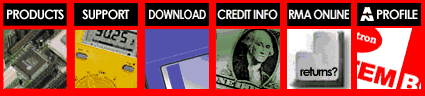System BIOS
Setup
After you have configured the system board and
assembled all the components, you need to enter the system configuration
information to the system BIOS through the Award PnP BIOS Setup programs.
This Award PnP BIOS Setup program and the system configuration information
are embedded in the system board and it is backup by the Dallas Real Time
Clock.
Due to frequent update of system BIOS, the actual options available
in your system board BIOS setups may vary comparing with this manual. If
technically necessary, we would provide a special insert for instruction
of the difference in regard to any changes of the BIOS setup option.
Entering
BIOS Setup Program
Turn on or reboot the system. After
the system finished testing the on-board memory, the message "Hit
DEL if you want to run SETUP" will appear. Press "DEL" key
at this time will bring you into the BIOS Setup program.
Use "Arrow" keys to high-light
items, and use the "Enter" key to select option or you may use
the mouse to "Click" on item you want to select and change.
After the BIOS Setup program is entered,
you may want to choose the "Standard CMOS Setup" option for date,
time, and all disk drives information. If you have IDE Hard Drive(s) installed,
the "IDE HDD Auto Detection" option can be used to automatically
enter your hard drive(s) information.
At any time you may press "ESC"
key to exit the window, and choose the "Exit Without Saving"
option to keep the original configuration.
Load Setup Defaults
There is a set of BIOS values stored
in the ROM files: The "Setup" default values The "Setup"
default values are those settings which should provide optimum performance
for the system. They are the best case default values. This set of default
values can be loaded by using the "Load Setup Defaults" option
in the main BIOS menu when you first entered the setup utility.
Standard
CMOS Setup Option
Primary Master & Slave, Secondary
Master & Slave Drive Types According to your actual equipment,
you can select the type of hard disks for C, D, E, & F from 'Not Installed'
to type 46 for standard hard disks. As for type 47, user may define by
himself. If a ATAPI IDE CD-ROM is connected to any on-board IDE port, the
HARD DISKS "Type" should be set to "None". The DOS
CD-ROM driver or the Win95 built-in driver will handle the communication
by themselves. You may also use the "IDE HDD Auto Detection"
option in the Main Menu to allow the system to detect and enter these information
for you.
It is strongly recommended that
the HARD DISK "Type" and "Mode" be set to "Auto"
to allow the BIOS to detect and configure the hard disk(s) since hard disks
are becoming increasingly complicated. If the "Auto" modes
are enabled, the BIOS will perform a very reliable operation which it will
read the detail information about the hard disk that is embedded in the
drive by the manufacturer. This information is the true and optimal setting
for the drive and it will allow the BIOS to properly configure the system.
As it is proven, manually setting
the hard disk parameters often causes unnecessary troubles; from being
unable to format the disk to its full capacity to the system simply refusing
to boot. Therefore, it is only wise to leave these settings to "Auto"
and let the system do the job it does best.
Primary Master & Slave are the
2 IDE drives connected to the Primary IDE port as shown in the drawing
under the "Board Description" at the beginning of Chapter 2.
The Secondary Master & Slave are the 2 IDE drives connected to the
Secondary IDE port. If there are IDE device(s) installed on any of these
2 port, you must make sure the corresponding "On-Chip Primary PCI
IDE" and/or "On-Chip Secondary PCI IDE" in "Integrated
Peripherals Setup" is enabled.
Floppy Drives A & B
According to your actual equipment,
set floppy drive A & B whose five options are as highlighted.
BIOS Features
Setup
Virus Warning
This function, If enabled, will detect
boot sector viruses and warning will be given when a program attempted
to change boot sector information.
CPU Internal & External Cache
These options allows user to enable
or disable the on-board (External) and the on-chip(CPU Internal) cache
memories (SRAM) when special peripheral or software implemented indicate
such requirement. System over all speed will slow down considerably if
any of these options are disabled.
Quick Power On Self Test
Select Enabled to reduce the amount
of time required to run the power-on self-test (POST). A quick POST skips
certain steps. We recommend that you normally disable quick POST. Better
to find a problem during POST than lose data during your work.
Boot Sequence
The original IBM PCs loaded the DOS
operating system from drive A (floppy disk), so IBM PC-compatible systems
are designed to search for an operating system first on drive A, and then
on drive C (hard disk). However, modern computers usually load the operating
system from the hard drive, and may even load it from a CD-ROM drive.
Swap Floppy Drive
This field is effective only in systems
with two floppy drives. Selecting Enabled assigns physical drive B to logical
drive A, and physical drive A to logical drive B.
Boot Up Floppy Seek
When Enabled, the BIOS tests (seeks)
floppy drives to determine whether they have 40 or 80 tracks. Only 360-KB
floppy drives have 40 tracks; drives with 720 KB, 1.2 MB, and 1.44 MB capacity
all have 80 tracks. Because very few modern PCs have 40-track floppy drives,
we recommend that you set this field to Disabled to save time.
Boot Up NumLock Status
Toggle between On or Off to control the state of the NumLock key when
the system boots. When toggled On, the numeric keypad generates numbers
instead of controlling cursor operations.
Boot Up System Speed
Select High to boot at the default CPU speed; select Low to boot at
the speed of the AT bus. Some add-in peripherals or old software (such
as old games) may require a slow CPU speed. The default setting is High.
Gate A20 Option
Gate A20 refers to the way the system addresses memory above 1 MB (extended
memory). When set to Fast, the system chipset controls Gate A20. When set
to Normal, a pin in the keyboard controller controls Gate A20. Setting
Gate A20 to Fast improves system speed, particularly with OS/2 and Windows.
Typematic Rate Setting
When Disabled, the following two items (Typematic Rate and Typematic
Delay) are irrelevant. Keystrokes repeat at a rate determined by the keyboard
controller in your system .When Enabled, you can select a typematic rate
and typematic delay.
Typematic Rate (Chars/Sec)
When the typematic rate setting is enabled, you can select a typematic
rate (the rate at which character repeats when you hold down a key) of
6, 8, 10,12, 15, 20, 24 or 30 characters per second.
Typematic Delay (Msec)
When the typematic rate setting is enabled, you can select a typematic
delay (the delay before key strokes begin to repeat) of 250, 500, 750 or
7900 milliseconds.
Security Option
This option allow a password be set
up so that a password will be needed to enter the CMOS Setup or to boot
the system including entering CMOS Setup. After this option is enabled,
you must use the "Password Setting" option in the main menu to
setup your password. If in any case the password is lost or forgotten,
the jumper JP7 - Clear CMOS can be used to clear the configuration.
WARNING - "JP7" will
clear and reset ALL and EVERY configuration parameters. Make sure you know
what you are doing or ask someone who does to help you.
Shadow
Shadowing copies firmware from ROM into system RAM, where the CPU can
read it through the 16-bit or 32-bit DRAM bus. Firmware not shadowed must
be read by the system through the 8-bit X-bus. Shadowing improves the performance
of the system BIOS and similar ROM firmware for expansion peripherals,
but it also reduces the amount of high memory (640 KB to 1 MB) available
for loading device drivers, etc
Chipset Features Setup
Most of the options in this group
have major influence to the system. If options are not set properly, it
may not only greatly affect the performance, but also it may bring the
system down unexpectedly in most cases. Therefore, it is only wise to leave
the defaults alone unless there are specific reason to do any change.
Auto Configuration
Auto Configuration selects predetermined
optimal values of chipset parameters. When Disabled, chipset parameters
revert to setup information stored in CMOS. Many fields in this screen
are not available when Auto Configuration is Enabled.
DRAM RAS# Precharge Time
DRAM must continually refreshed or
it will lose its data. This option allows you to determine the number of
CPU clocks allocated for the Row Address Strobe to accumulate its electrical
charge before the DRAM is refreshed. If insufficient time is allowed, refresh
may be incomplete and the DRAM may fail to retain data.
DRAM R/W Leadoff Timing
Select the combination of CPU clocks the DRAM on your board requires
before each read from or write to the memory. Changing the value from the
setting determined by the board designer for the installed DRAM may cause
memory errors.
Fast RAS# to CAS# Delay
When DRAM is refreshed, both rows and columns are addressed separately.
This setup item allows you to determine the timing of the transition from
RAS to Column Address Strobe (CAS).
DRAM Read (EDO/FP) / Write Burst Timing
These 2 options set the timing for Burst Mode reads and writes from and
to the Fast Page Mode or EDO DRAM. The burst read and write requests are
generated by the CPU in four separate parts. The four numbers indicate
the actual data cycles. The lower the timing number, the faster the system
will address the memory.
Fast MA to RAS# Delay CLK
The values in this field are set by the system board designer, depending
on the DRAM installed. Do not change the values in this field unless you
change specifications of the installed DRAM or the installed CPU.
ISA Bus Clock
Set the speed of the ISA bus here.
The settings are tied to the speed of the PCI bus. If the PCI bus operates
at 33 MHz, a setting of PCICLK/4 (default) would yield an ISA bus speed
of approximately 8 MHz, the standard speed of the ISA bus. While most devices
operate at higher ISA bus speeds, try a slower bus speed if your ISA device
does not function properly at a high bus speed.
System BIOS Cacheable
Selecting Enabled allows caching of the system BIOS ROM at F0000h-FFFFFh,
resulting in better system performance. However, if any program writes
to this memory area, a system error may result.
Video BIOS Cacheable
Selecting Enabled allows caching of the video BIOS ROM at C0000h
to C7FFFh, resulting in better video performance. However, if any program
writes to this memory area, a system error may result.
8/16 Bit I/O Recovery Time
The I/O recovery mechanism adds bus clock cycles between PCI-originated
I/O cycles to the ISA bus. This delay takes place because the PCI bus is
so much faster than the ISA bus. These two fields let you add recovery
time (in bus clock cycles) for 16-bit and 8-bit I/O.
Peer Concurrency
Peer concurrency means that more than one PCI device can be active
at a time.
Chipset NA# Asserted
Selecting Enabled permits pipelining, in which the chipset signals
the CPU for a new memory address before all data transfers for the current
cycle are complete, resulting in faster performance.
Power Management
Setup
This system board is designed to fully support the SMM/SMI power management
protocol. This option allows you to select the type (or degree) of power
saving for Doze, Standby, and Suspend modes.
Max Saving
Maximum power savings. Only Available for SL CPUs. Inactivity
period is 1 minute in each mode.
User Define
Set each mode individually.
Min Saving
Minimum power savings. Inactivity period is 1 hour in each mode (except
the hard drive).
PM Control by APM
If Advanced Power Management (APM) is installed on your system, selecting
Yes gives better power savings.
Video Off Method
Determines the manner in which the monitor is blanked.
V/H SYNC+Blank
System turns off vertical and horizontal synchronization ports and writes
blanks to the video buffer.
DPMS Support
Select this option if your monitor supports the Display Power Management
Signaling (DPMS) standard of the Video Electronics Standards Association
(VESA). Use the software supplied for your video subsystem to select video
power management values.
Blank Screen
System only writes blanks to the video buffer.
MODEM Use IRQ
Name the interrupt request (IRQ) line assigned to the modem (if any) on
your system. Activity of the selected IRQ always awakens the system.
PM Timers
The following modes are Green PC power saving functions. They are user-configurable
only during User Defined Power Management mode.
Doze Mode
After the selected period of system inactivity (1 minute to 1 hour),
the CPU clock runs at slower speed while all other devices still operate
at full speed.
Standby Mode
After the selected period of system inactivity (1 minute to 1 hour),
the fixed disk drive and the video shut off while all other devices still
operate at full speed.
Suspend Mode
After the selected period of system inactivity (1 minute to 1 hour),
all devices except the CPU shut off.
HDD Power Down
After the selected period of drive inactivity (1 to 15 minutes), the
hard disk drive powers down while all other devices remain active.
Wake Up Events
You can turn On or Off monitoring of four commonly used
interrupt requests so they do not awaken the system from, or reset activity
timers for, Doze and Standby modes.
Power Down and Resume Events
You can disable monitoring
of common interrupt requests so they do not awaken the system from, or
reset activity timers for, Suspend mode.
IRQ3 (COM 2 ) IRQ10
(Reserved)
IRQ4 (COM 1)
IRQ11 (Reserved)
IRQ5 (LPT 2) IRQ12
(PS/2 Mouse)
IRQ6 (Floppy Disk) IRQ13
(Coprocessor)
IRQ7 (LPT 1) IRQ14
(Hard Disk)
IRQ8 (RTC Alarm) IRQ15
(Reserved)
IRQ9 (IRQ2 Redir)
PCI Configuration
Setup
Unless otherwise required, do not
change the default setting.
Integrated
Peripherals Setup
IDE HDD Block Mode
This option, if enabled, instruct
the hard disk to read multiple blocks of data from the disk for one read
request. You must refer to your hard disk information to be certain your
drive support this feature.
IDE Primary & Secondary, Master
& Slave PIO Modes
Rather than have the BIOS issue a
series of commands to effect a transfer to or from the hard drive, PIO(Programmed
Input/Output) allows the BIOS to tell the hard drive controller what it
wants and lets the controller and the CPU to perform the complete task
themselves. This method is simpler, more efficient, and so is faster. The
BIOS supports five modes(0 through 4) and can be set to "Auto"
for each individual hard drive.
Warning : The default for the PIO
Modes are "Auto", if you manually set this parameter to a mode
that your hard drive does not support, it will cause the HDD to crash,
lost data, and/or trash your hard drive completely. If you are not 100%
certain, or your hard drives does not meet the ATA specification, set the
PIO Mode to "0" for that hard disk.
Primary & Secondary PCI IDE,
PCI slot IDE 2nd channel, FDD
Controller, Serial Port 1 & 2
Use these options to enable or disable
the respective on-board controllers.
On-Board Parallel Port, Parallel
Mode, and ECP DMA Channel
Use DMA LPT port address can be selected
by using the first option. The second option allows the setting of the
enhanced modes for the parallel port. If "ECP" or "EPP+ECP"
is enabled in the "Parallel Mode" option, use the "ECP Mode
Use DMA" to select DMA channel for the ECP Mode.
Exiting Setup
Utility
At this point, you can either choose
to confirm your setup entries and exit by using "ESC" key and
taking the "Save & Exit Setup" or the "Exit Without
Saving" option to restore the original setup parameters and exit.
After you highlight the desired option
and press <<ENTER>>, the system will reset itself. The new
or original setup parameters, depend on the option which you have chosen,
will become the current setting.
|